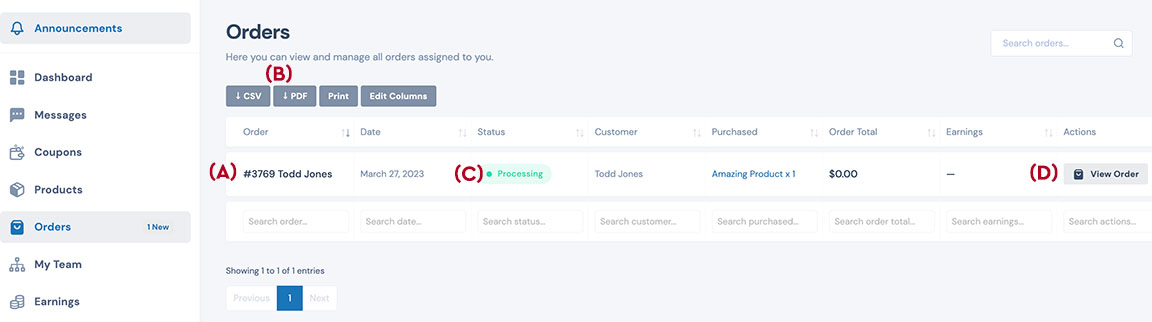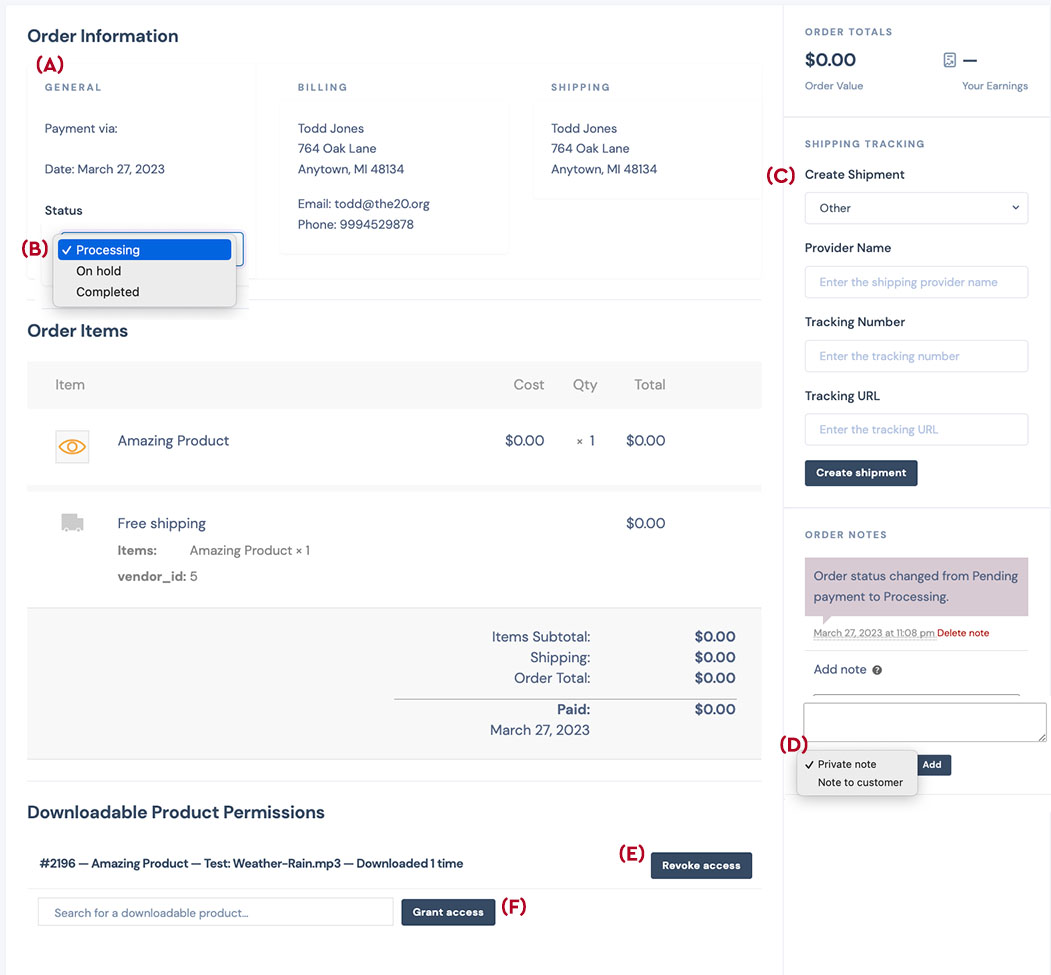The Orders panel allows the Vendor to manage the shop orders. Each order appears on a line (A) in the panel. The line (A) provides the order number, the date of purchase, the status of the order, the customer's username, the item purchase, the total for the order, the shop's earnings from the purchase, and any and list status and relevant tags.
- The upper tabs (B) allow the vendor to export their inventory reports as a CVS file, a PDF file, or export to printer.
- The "Status" (C) indicates the status of the order. Stripe does not release the funds until the order is marked "Complete". For physical products, the orders should not be marked complete until the product as been shipped.
- The "View Order" (D) button opens the order record which acts as an invoice. See the overview below for more information on the order record.