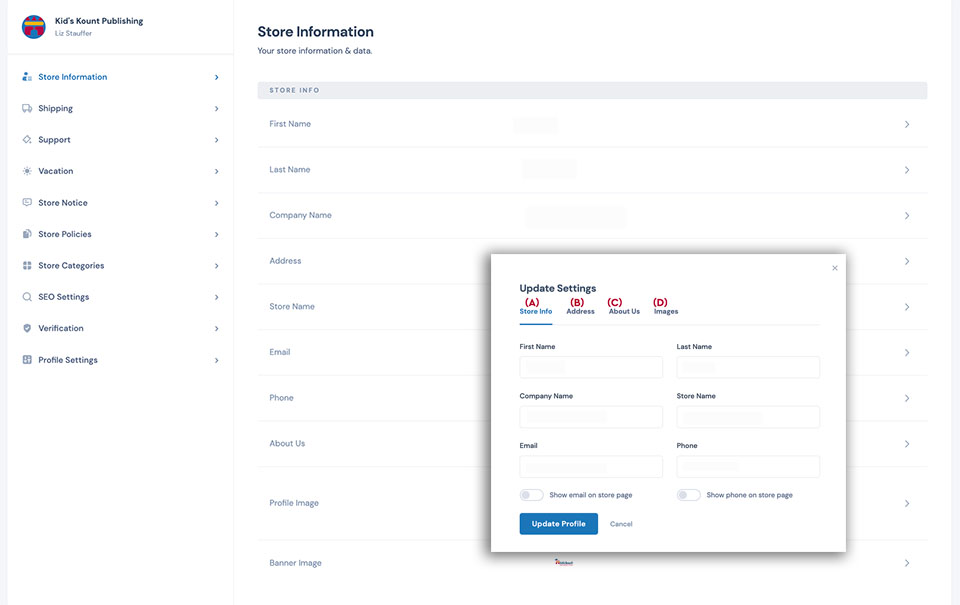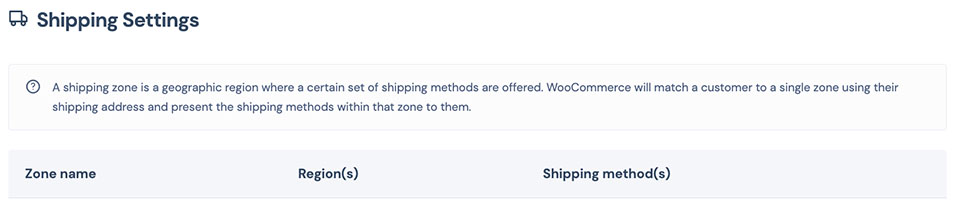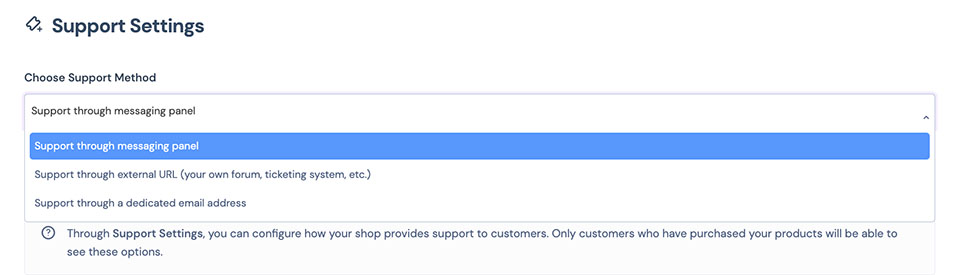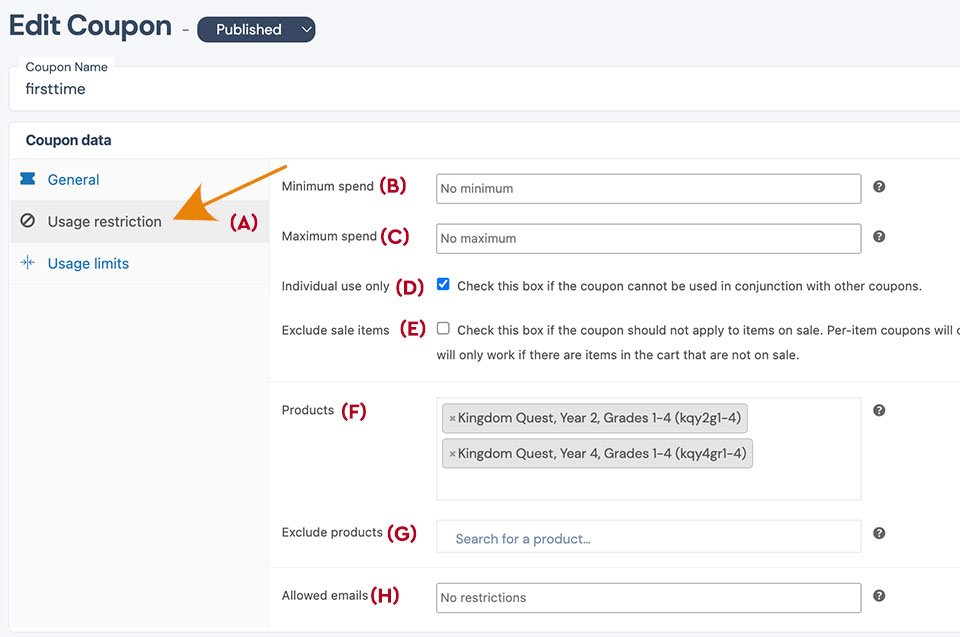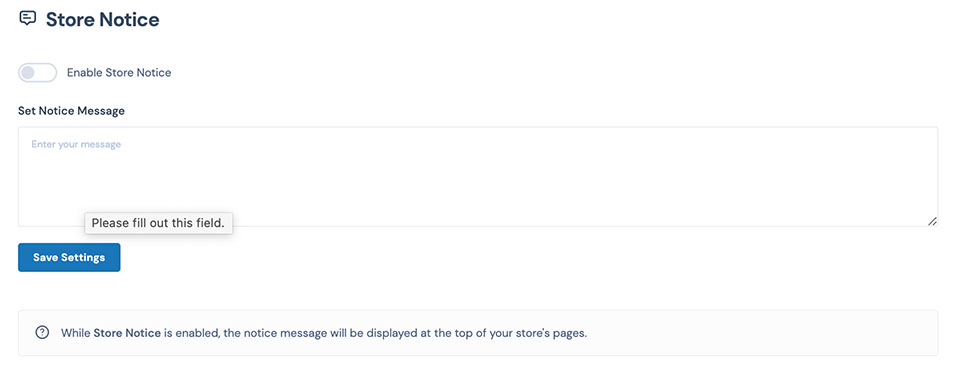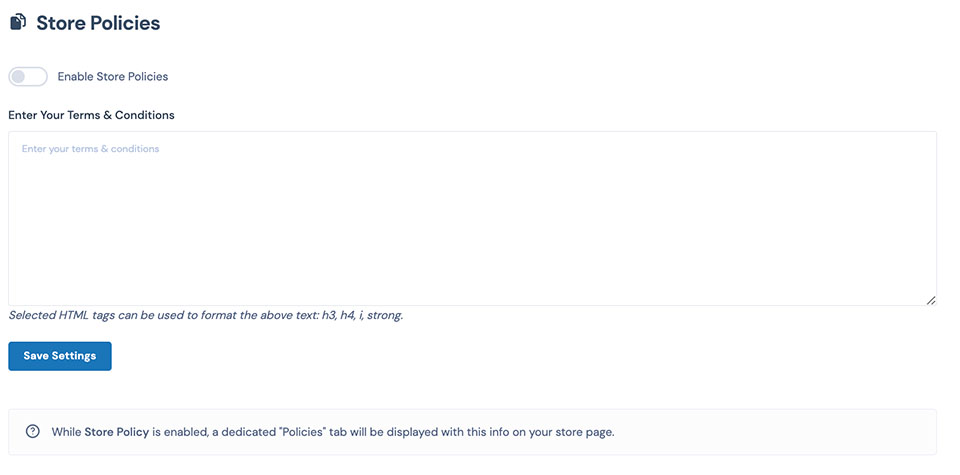Store Information
Use the store information tab to adjust the contact information and brand images used in the shop. You can open the shop information panel by selecting any of the lines. The panel (see inset) has four tabs.
A- Contains the store information. The panel also allows you the option of hiding the email address and phone number on the store.
B- The Address tab contains the address of the shop.
C- The About Us tab contains a brief one or two paragraph statement about the shop. Note that if you would like to share more information about your ministry, you can request a free listing from Concordia Market or link to your website.
D- The Image tab is used to place branding in your shop. The profile picture will often be displayed at 150pxX150px. The banner will best be in 16:9 wide format. You can replace the image by select the "Clear" word in the upper right corner.